ContrastLens
A downloadable tool for Windows
ContrastLens is designed to control the effective brightness and/or contrast of a movable, resizable screen area, and can be refreshed with a keypress or at an automatic interval.
Who might need this?
Magnifiers are fairly common visual accessibility tools. However, they do not address reduction in contrast sensitivity or increased light sensitivity that can accompany cataracts or retinal diseases like macular degeneration, retinitis pigmentosa, or diabetic retinopathy.
Some magnification tools, such as Windows 10's, do include an "invert colors" mode, which is useful for tasks like navigating applications without a dark mode (PSA to developers: lacking or paywalling a dark mode is an accessibility issue), but inverting all colors distorts the image significantly and is undesirable for viewing photos, artwork, etc where often only a small boost in contrast is necessary.
In addition, sighted game and application developers might use this tool to quickly check or tweak accessibility for visually impaired users, e.g. by decreasing contrast and/or increasing brightness.
Usage
ContrastLens currently has two modes. You may switch between them by pressing the mode switch hotkey. In any mode, you can resize and move the window, change the brightness and contrast amounts, switch between the contrast-adjustment and color-inversion filter, and toggle an always-on-top window.
Capture mode
Captures an area of the screen and applies adjustment. The image will not be refreshed until you press the refresh hotkey again to recapture the area under the window.
Live mode
Automatically captures the area under the window. To do this, ContrastLens must periodically sample beneath the window, causing a slight flicker. You can control this with the decrease/increase interval hotkeys. Lower intervals will refresh more quickly, but higher intervals will flicker less.
Hotkeys
These only work with ContrastLens focused.
General
- ESCAPE: Exit ContrastLens
- ARROW KEYS: Move the window
- SHIFT AND ARROW KEYS: Resize the window
- M: Change between "capture" and "live" mode
- F: Toggle Finder (draws an X pattern in case you lose the window)
- I: Toggles the color-inversion filter
- T: Toggle "always-on-top"
- 0-9 keys: Load preset slot
Adjustment
- SHIFT AND MINUS/PLUS KEYS: Decrease/increase brightness
- SHIFT AND BACKSPACE: Reset brightness
- CTRL AND MINUS/PLUS KEYS: Decrease/increase contrast
- CTRL AND BACKSPACE: Reset contrast
Mode-specific behaviors
- ENTER: Refresh (in capture mode)
- Q: Decrease refresh interval (in live mode)
- E: Increase refresh interval (in live mode)
Development status
ContrastLens is in very early development, may have bugs, and is not at all feature-complete. Project source can be found on GitHub. Currently planned:
- UI improvements
- Mouse region-capture: Drag a screen area out with the mouse to position ContrastLens over it
- Mirror mode: Mirror one section of the screen to the other in real-time. Dock for a split-view, or output to a second display. This would avoid the speed/flicker issues with live mode (these only exist because ContrastLens has to try to sample the screen underneath the window)
- Activate from, and minimize to, the Windows tray
This tool makes use of two extensions by YellowAfterlife: GameMaker Window Commands and Desktop Screenshots for GameMaker.
| Status | In development |
| Category | Tool |
| Platforms | Windows |
| Rating | Rated 5.0 out of 5 stars (1 total ratings) |
| Author | Deerbell |
| Made with | GameMaker |
| Tags | accessibility |
| Code license | MIT License |
| Average session | Days or more |
| Accessibility | Configurable controls, High-contrast |
Download
Install instructions
Installer version will create shortcuts in Start Menu and Desktop if selected.
If using the zip version, extract contents to a folder of your choice and run ContrastLens.exe.
Development log
- ContrastLens 0.2.0 - Release NotesJul 30, 2022
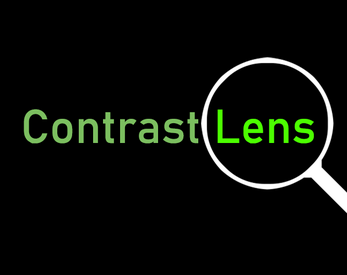
Comments
Log in with itch.io to leave a comment.
Soo Cool!
❤